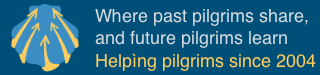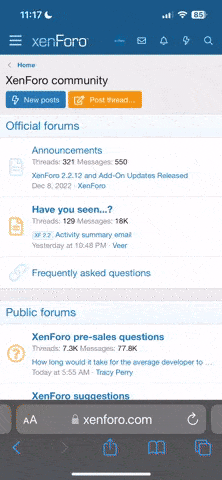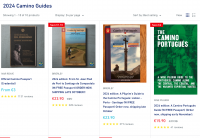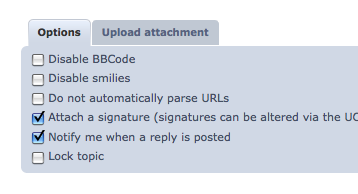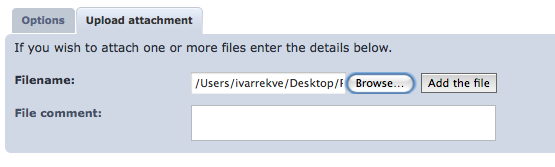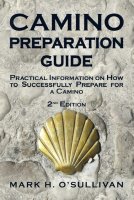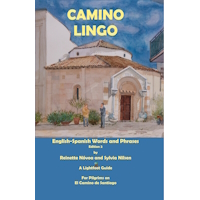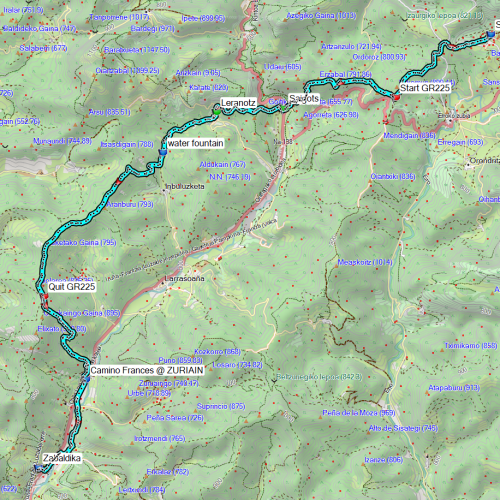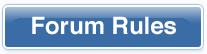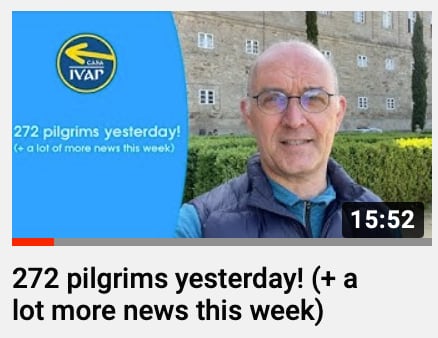[edited by Ivar]
Posting Photos,
Because some new members or even members who have been here a bit, have questions about this whole process. I thought it would be useful to have post this to avoid people making extra threads.
You are posting a story of your Camino and as you type out the words in your post you realise that you have no clue how to put any of your beautiful pictures in your posts!
1. The first thing you need to make sure is to have your pictures uploaded to your computer and know the directory they are in. Just be able to find the folder that they are in. Now alter the size of the picture or make a copy so that it is no more than 600 pixels wide, this makes the pages no larger than normal.
2.To attach the photo (.jpg, .gif or .png) to the post itself, follow these steps:
1. When you are typing your message, under the "Submit" button there is a "Upload attachment" tab. Click it.
2. Click "Browse" and find the photo on your computer.
3. Click "Add the file". (wait for it to be uploaded, may take a few seconds)
Now when you have finished typing your message, click the "Submit" button and your message and photo will be submitted.
Thank you William for helping me typing parts of this up. I hope it is helpful. If you have any questions, please reply to this post and ask it here.
Un saludo,
Ivar
Posting Photos,
Because some new members or even members who have been here a bit, have questions about this whole process. I thought it would be useful to have post this to avoid people making extra threads.
You are posting a story of your Camino and as you type out the words in your post you realise that you have no clue how to put any of your beautiful pictures in your posts!
1. The first thing you need to make sure is to have your pictures uploaded to your computer and know the directory they are in. Just be able to find the folder that they are in. Now alter the size of the picture or make a copy so that it is no more than 600 pixels wide, this makes the pages no larger than normal.
2.To attach the photo (.jpg, .gif or .png) to the post itself, follow these steps:
1. When you are typing your message, under the "Submit" button there is a "Upload attachment" tab. Click it.
2. Click "Browse" and find the photo on your computer.
3. Click "Add the file". (wait for it to be uploaded, may take a few seconds)
Now when you have finished typing your message, click the "Submit" button and your message and photo will be submitted.
Thank you William for helping me typing parts of this up. I hope it is helpful. If you have any questions, please reply to this post and ask it here.
Un saludo,
Ivar