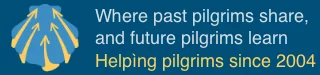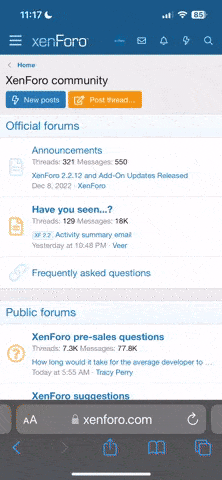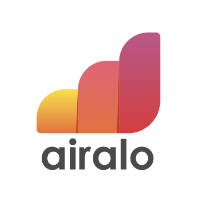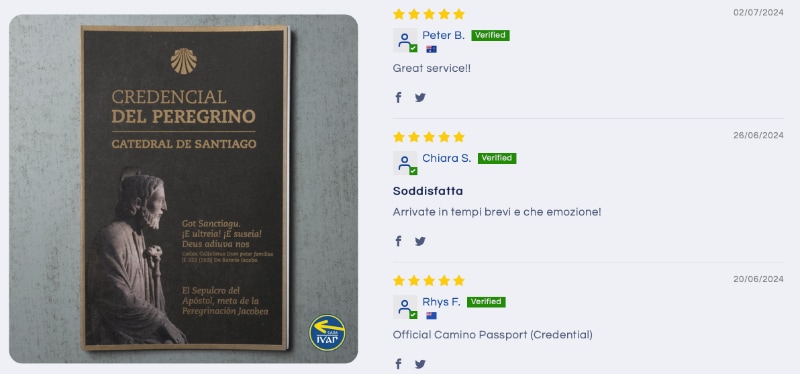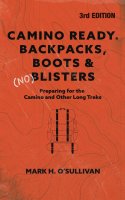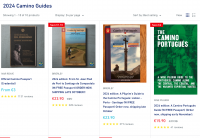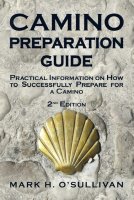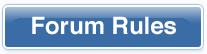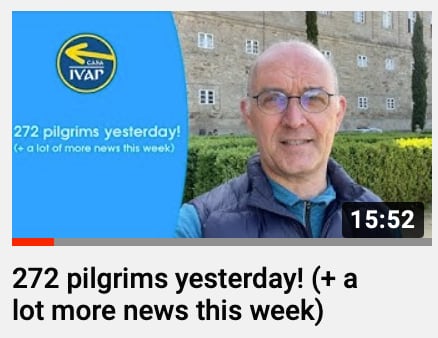[QUOTE="CumbresTrekker, post: 358534, member: 50959
It appears that you may already be a user on W4F, and if so, which trail are you on and what is your ID #? Mine is 3371 and I am on Chemin Le Puy.
@CumbresTrekker - Out of curiosity, I am also doing the Chemin Le Puy on W4F - how does one search for others??
SimLin, great news that you are on the Chemin Le Puy! Searching on the site happens under the Friends tab with the concept of groups. Try the following:
1) Click Friends tab;
2) Adjust settings as View = Trail Map, Group = Fitbit Friends, Map Type = Road Map, and Trail = Chemin Le Puy;
3) Scroll to the bottom of the page;
4) In the Group Details box, click on "Add a Friend,"
5) Enter ID# of your friend;
6) Click Save;
7) The site now returns to the top of the page of the Friends tab. Scroll down looking at the map and the list of members on the trail. You should see yourself and the friend you added;
8) If you don't see your friend, repeat steps 4 through 6 and scroll down the map and list to find your friend. Repeat if necessary until you see your friend; and
9) Click on the name of the friend and you can see your friend's profile data. The site will move you automatically to the Profile tab.
The above is how you find someone on the site, where they are on the trail and their profile data.
I have also found it helpful to use the "Neighbors" grouping to find others on the same trail I am on. In this way you can find just about anyone if they are on the same trail with you. On the longer trails, you may find duplicative trail names so the W4F ID# is the only way you can pinpoint the member who is your friend. To set this up, you would do the following to see all members on the trail on a particular day:
A) Click Friends tab;
B) Adjust settings as View = Trail Map, Group = Neighbors, Map Type = Road Map, and Trail = Chemin Le Puy;
C) Scroll to the bottom of the page;
D) Click on "Add Neighbors" icon in the Group Details box;
E) Set the "# of Neighbors" to "100;"
E) Set the "Proximity of Neighbors" to "Entire Trail;"
F) Set the "Direction of Neighbors" to "Both ahead and behind you;"
G) Set "Action" to "Add new neighbors;"
H) Click on "Add Neighbors;"
I) At the top of the page, look at the # in the Trail drop down and it should show about 172. If it does not show that #, then repeat steps D through H and check the # again. If the # is unchanged, then the list is complete so you can use it to find whomever you seek by looking for them in the list. If the number changed, repeat steps D through H again until the number is the same. As I mentioned earlier, in case of duplicative trail names, use the W4F # to conclusively find your friend.
I hope you find this helpful.
Buen Camino.