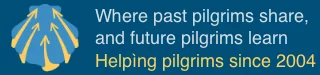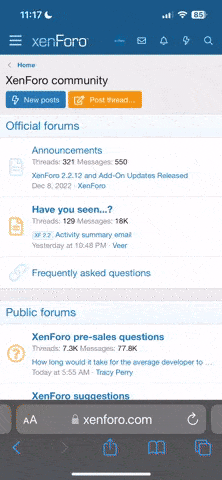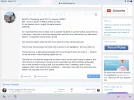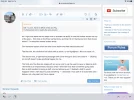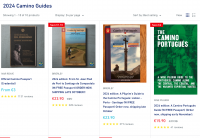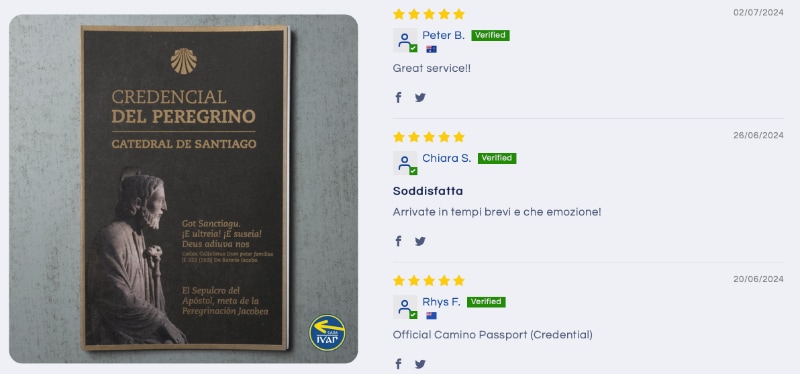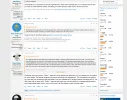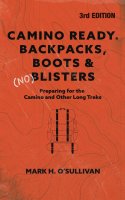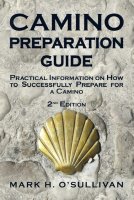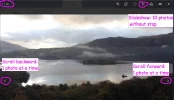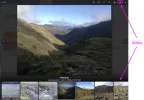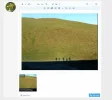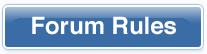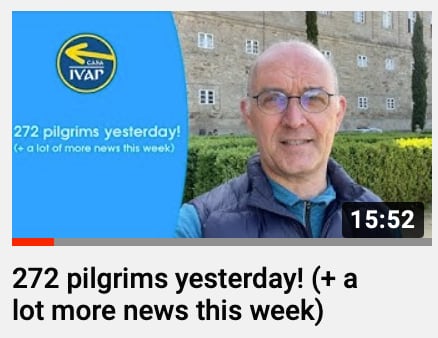Ivar changed some code since I last performed a test inserting images. I ran a new test on the four ways I know of normally inserting images into posts (I previously thought there was three but the fourth method has been brought to my attention; I do know a few uncommon methods that are beyond the scope of the tests). This is rather boring reading but if I did my job it saves you from even more boring experimentation. Two of the insertion methods produced the same result. By the way, I posted thes in a thread that was created for tests of these sort. I deleted the posts afterwards and so the URLS to get the images mentioned no longer work.
I took a very large PNG file and cut out a portion to make a JPG file. This had dimensions larger than could be displayed by either my desktop or smartphone. I saved the JPG with 100% image quality.
Filename: image.jpg
Dimensions: 1728 h x 3072 w
Megapixels: 1728*3072=5308416 5,308,416
File size: 817327 (798.2 KB)
That file was exact copied to drop-in.jpg, full-size.jpg,insert.jpg, and thumbnail.jpg. Each of those was inserted into a post, one image per post. The text of each post was the name of the file. The method of insertion was the same as the name. The HTML source of the resulting page was examined to see what the resulting small picture picture was like (if any) and the same for the large version of the picture.
Test 1)
Filename: drop-in.jpg
Method: This image was posted by clicking on the mountain landscape icon and then clicking on the resulting "Drop image" box. I then browsed to select (rather than drop in) the drop-in.jpg file. I then clicked on the "Post reply" button.
Result: There was no small picture. There was a full size picture filling up the entire width of the post. This picture was smaller than the drop-in.jpg image though (the width and height were less than the 1728 h x 3072 w). This is because the browser scaled down the image to fit the space available for it. When the image was saved to a file it had the expected dimensions of 1728 x 3072 and had the expected file size of 817,327 bytes.
The picture was on Ivar's server and had the URL of
https://www.caminodesantiago.me/community/attachments/drop-in-jpg.85240/ where the 85240 was the image id that you see with "Attach" statements.
Test 2)
Filename: full-size.jpg
Method: This image was posted by using the "Attach files" button. That brought up an image where there was a "Insert..." menu item overlaying the top left of the picture. That was clicked on and then the "Full image" item selected. I then clicked on the "Post reply" button.
Result: The same as drop-in.jpg except the URL was
https://www.caminodesantiago.me/community/attachments/full-size-jpg.85241/ (image id = 85241)
Test 3)
Filename: insert.jpg
Method: This image was posted by using the "Attach files" button. That brought up an image where there was a "Insert..." menu item overlaying the top left of the picture but I did nothing with it. After the image came up I clicked on the "Post reply" button.
Result: A distorted version of the image came up. It was square and appeared to be 500 pixels x 500 pixels. It was somewhat blurry and at the bottom was overlayed with text presenting file information. If you clicked the image you would get a larger version of the image that was sharp. How that got done seemed to be browser dependent. The image was displayed smaller than the expected size due to the browser scaling the image to fit the space available to it. Saving the image to a file resulted in the expected result of a size of 817,327 bytes and dimensions of 1728 x 3072.
The HTML for the webpage used two images to make this presentation. A scaled down version of the large image was created where the shorter of the dimensions was scaled to 100 pixels. In the test case this resulted in a jpg of 178 w x 100 h (the file size was 5,011 bytes). The file was stored on a remote server accessible with the URL
https://caminoforum-4df7.kxcdn.com/data/attachments/83/83976-95afd9ca43a36bf09864ef6e7ace5356.jpg and it was this file that Javascript used to create the 500 x 500 blurry image. (The closer the original image is to being square the likelier it will be that the small, clickable, image will be clear). The HTML source indicated that when the small image was clicked the large image on Ivar's server should be displayed though Javascript. That image has the URL
https://www.caminodesantiago.me/community/attachments/insert-jpg.85242/ (image id = 85242).
Test 4)
Filename: thumbnail.jpg
Method: This image was posted by using the "Attach files" button. That brought up an image where there was a "Insert..." menu item overlaying the top left of the picture. That was clicked on the "Thumbnail" item selected. I then clicked on the "Post reply" button.
Result: The post contained a clear thumbnail image of the original where the shorter of the dimensions was scaled to 100 pixels. In the test case this resulted in a jpg of 178 w x 100 h (the size was 5,011 bytes). The file was stored on a remote server accessible with the URL
https://caminoforum-4df7.kxcdn.com/data/attachments/83/83976-95afd9ca43a36bf09864ef6e7ace5356.jpg (the same as for test case 3). The HTML source indicated that when the small image was clicked the large image on Ivar's server should be displayed though Javascript magic. That file was accessible though the URL of
https://www.caminodesantiago.me/community/attachments/thumbnail-jpg.85243/ (image id = 85243). The large image was again scaled to fit the space available for it. When saved to a file it had the expected result of a size of 817,327 bytes and dimensions of 1728 x 3072.